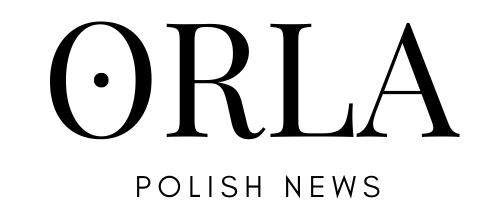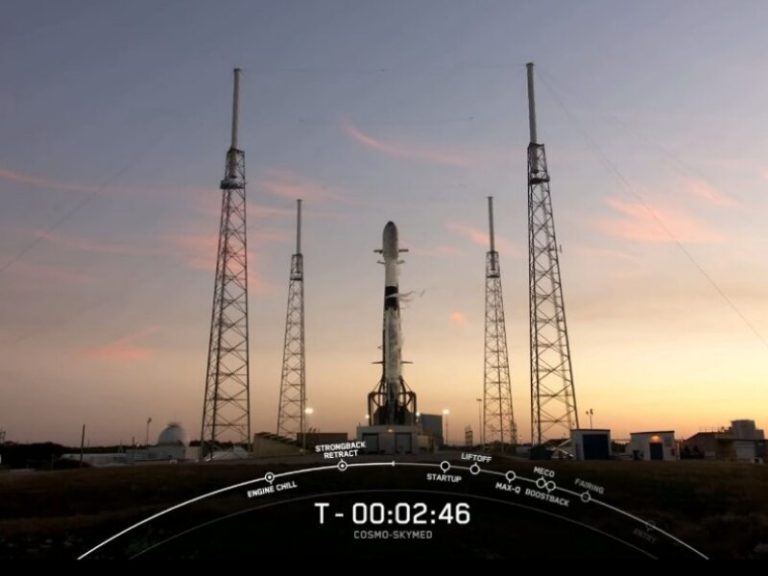It's hard to remember dozens of passwords for everything. There is a way to do this, and it's completely free

Every day we use numerous websites that require secure passwords, which are the first line of defense against cybercriminals. In this article, you will learn how to manage them effectively using password managers.
In the digital age, where technology permeates almost every aspect of our lives, the protection of personal data becomes crucial. Every day we use numerous websites – from social media, through electronic banking, to online stores. All these services require passwords, which are the first line of defense against cybercriminals.
Creating and remembering strong, unique passwords for all your accounts can be difficult and tedious. Fortunately, there are solutions that can help us with this – a password manager. It is a tool that helps users manage their passwords securely. It allows you to generate, store and automatically fill passwords, which significantly increases the security and convenience of using various online services.
In this article, we will look at how to use password managers, both commercial, paid software, and free ones available in popular web browsers.
Paid password manager. Two programs worth the price
LastPass
One of the most popular paid password managers is LastPass. It offers a wide range of features, including securely storing passwords in encrypted form, auto-filling login fields on websites, generating strong, unique passwords for new accounts, and syncing passwords across devices such as computers, smartphones, and tablets. LastPass also allows you to store additional information, such as credit card numbers and documents.
LastPass for consumers is available as a subscription that costs $3 per month (when paid annually) and offers additional features such as password sharing, dark web monitoring, and emergency access. This plan also provides 1GB of encrypted file storage.
1Password
Another famous password manager is 1Password, which offers advanced security features such as security breach monitoring and data leak alerts. Additionally, 1Password has a travel mode that allows you to hide sensitive data when traveling internationally, and the option to store documents and other important information. It is also worth mentioning family plans that allow such a solution to be shared within the family.
In the case of 1Password, the individual plan costs $2.99. per month with annual payment. It offers unlimited storage of passwords, credit card information and notes. Additionally, it provides support for biometric login.
Free password managers. You will find them in popular web browsers
If you prefer free solutions, it is worth considering password managers available in web browsers. Google Chrome offers a built-in manager that automatically saves and fills in passwords. Additionally, it synchronizes passwords with your Google account, which allows you to use them on all devices logged in to the same account. Chrome can also generate strong passwords when you sign up to new sites, and it stores all your passwords in encrypted form.
» We also recommend: Smartphone theft is a plague. How to protect yourself against this?
A similar solution is offered by Firefox Lockwise, a password manager integrated with the Firefox browser. It allows you to securely store your passwords, sync across devices with your Firefox account, and access your passwords using the Firefox Lockwise mobile app.
To use a password manager effectively, you should choose the right tool that best suits your needs. Installing the program on all devices and configuring synchronization allows you to access your passwords from anywhere. It is also worth importing existing passwords into the manager, which will enable convenient management. Generating new, strong passwords and regularly updating existing ones are key steps towards increasing security. Password managers also offer two-factor authentication features, which are worth turning on wherever possible to further secure your accounts.
Password managers, both paid and free, offer effective tools for managing and securing your passwords. Thanks to them, you can generate strong passwords, store them securely and synchronize them between devices. Choosing the right solution and using its features regularly are key steps towards increasing the security of your data online.
How to generate very strong passwords yourself?
- Password length. The longer the password, the harder it is to crack. It is recommended that the password be at least 12 characters long.
- Password complexity. The password should consist of a combination of uppercase and lowercase letters, numbers and special characters (e.g. !, @, #, $). Example: G$7xw!Tz4L#q.
- Uniqueness. Avoid using obvious phrases, dictionary words or character sequences (e.g. 12345 or password).
Top tips for protecting your passwords
- Password update. Change your passwords regularly, especially if you suspect they may have been compromised.
- Two-factor authentication (2FA). Enable 2FA wherever possible. This way, even if someone gets your password, the added layer of security will still make it difficult for them to access your account.
- Be careful on public networks. Avoid logging into important accounts on public Wi-Fi networks that may be monitored by cybercriminals.
- Secure password storage. Never write passwords on pieces of paper or in text files on your computer. Use a password manager for secure storage.
-
Data Breach Alerts: Subscribe to services that alert you to potential security breaches in your accounts, such as Have I Been Pwned.
Why shouldn't you use the same password for several different websites?
- Risk of security breach. If one of your accounts is hacked, hackers can gain access to all other accounts that use the same password.
- Phishing and credential stuffing attacks. Hackers often use phishing techniques to obtain your password for one website and then try to use it on other websites, hoping that you are using the same password.
- It's risky. While it may seem easier to remember one password, using unique passwords for each account is more secure and reduces the risk of losing access to multiple services at once.
Protect your passwords. Don't make life easier for cybercriminals
Due to the increasing scale of cybercrime, password protection is crucial to securing private data and avoiding potential threats related to identity or financial theft. Password protection is therefore one of the foundations of security on the modern Internet.
Generating strong, unique passwords and using additional security methods such as two-factor authentication greatly increases your security. Remember that changing your passwords regularly and being careful when using public networks can protect you from many potential threats. And by using a password manager, you can easily manage your passwords and stay safe.